MyCoworkersOnline Manual (version 0.9.3)
Main screen
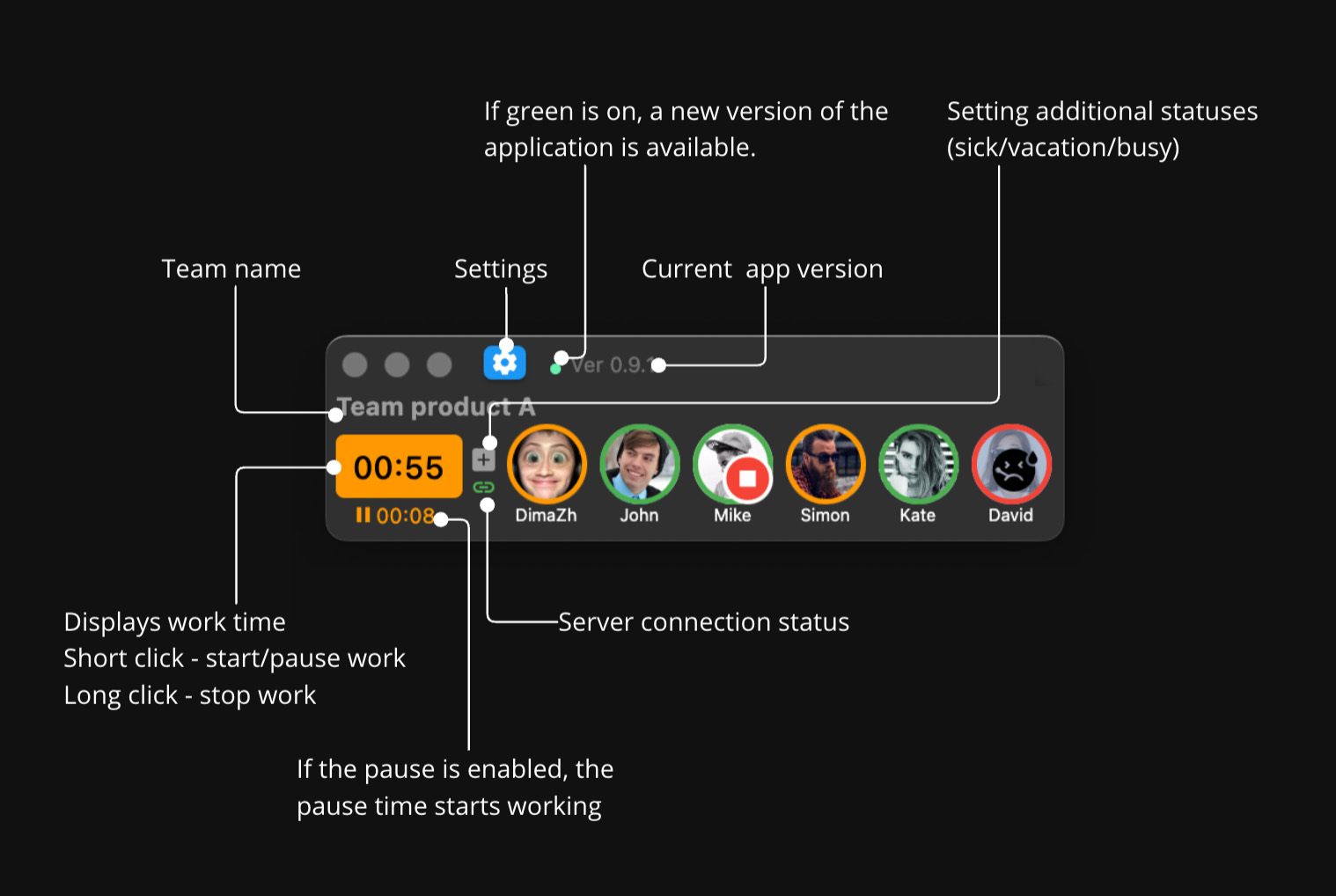
Settings - General screen
Our application offers a wide range of settings.
Our goal is to provide you with the flexibility to customize the app according to your needs.
UI Settings
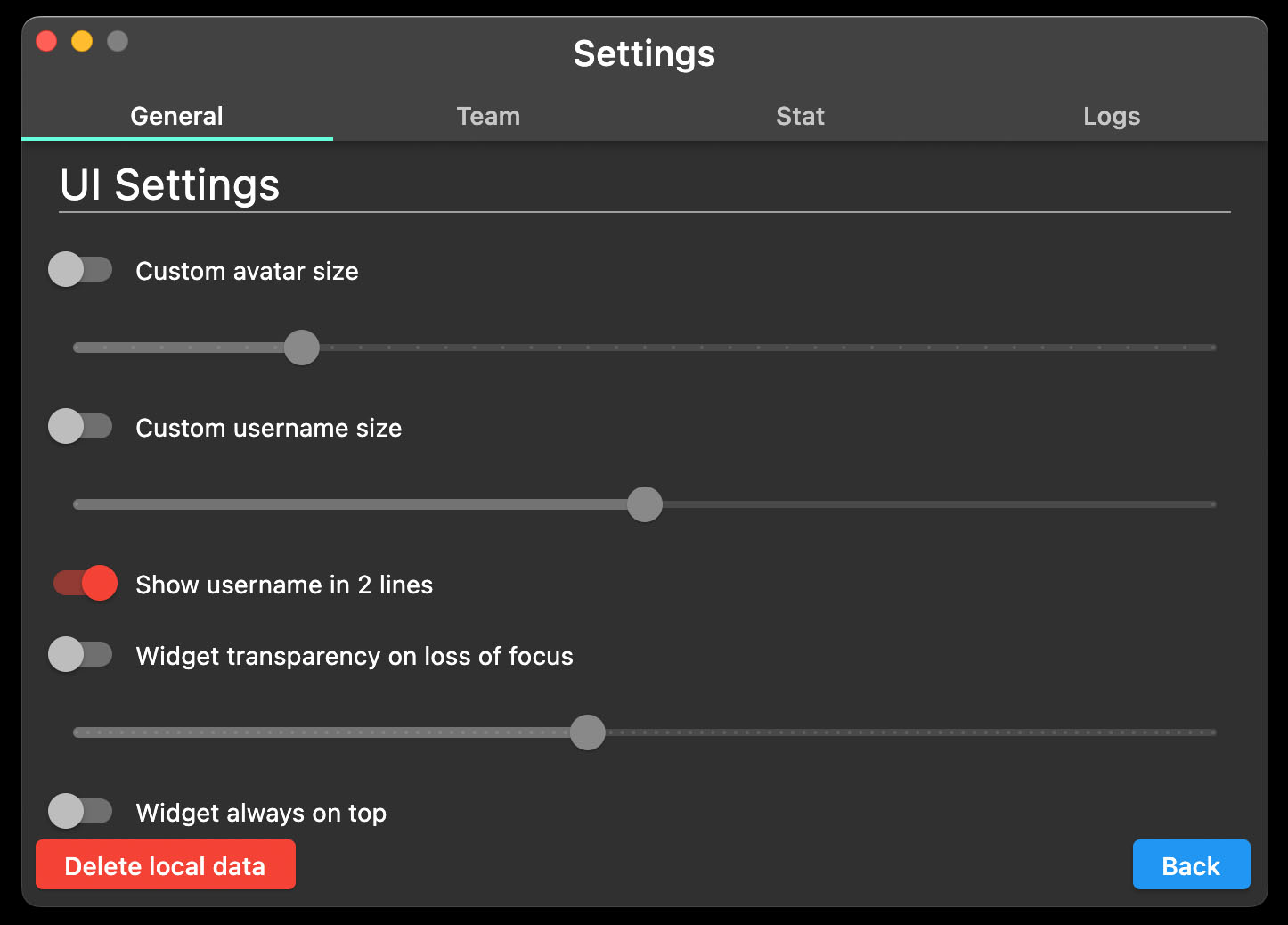
In this section, you can manage:
- the size of avatars, ranging from very small to very large.
- the size of usernames displayed below the avatars. The size is relative to the avatar's size, with three gradations: small/medium/large.
- you can choose to display names in either a single line or two lines, as per your preference.
- you have the option to pin the application on top of all other windows and, if needed, enable and adjust the transparency mode.
Buttons Settings
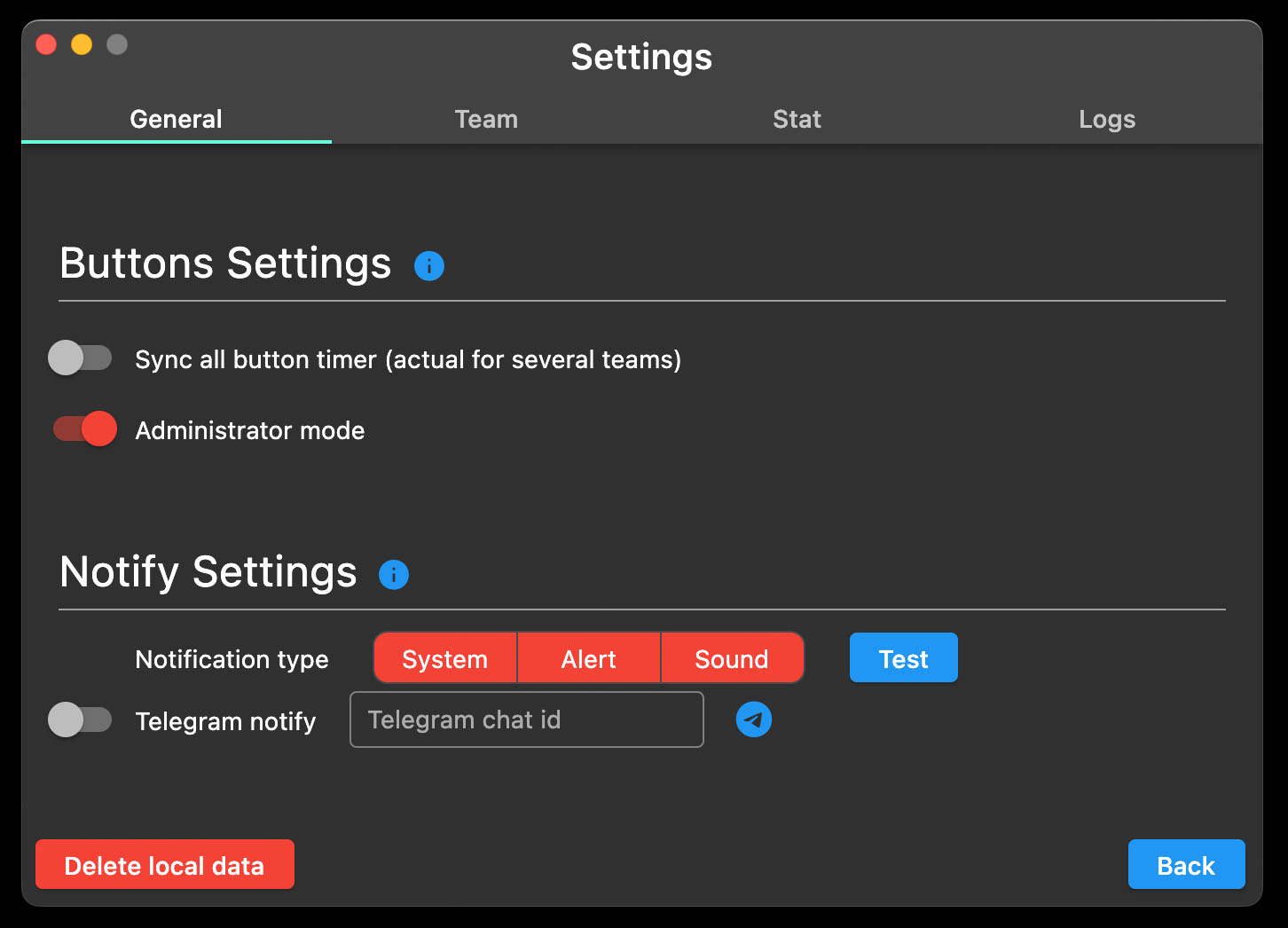
In this section, you can:
- Enable timer button synchronization: If you are a part of multiple teams and work simultaneously across them, this feature allows you to synchronize timer buttons. When pressing one timer button, changes will automatically apply to every team.
- Enable administrator mode: This mode introduces additional functionalities, like the ability to remove users from teams and erase all local data. Please note: data removal is irreversible, which is why it's only available in the administrator mode.
Notify Settings
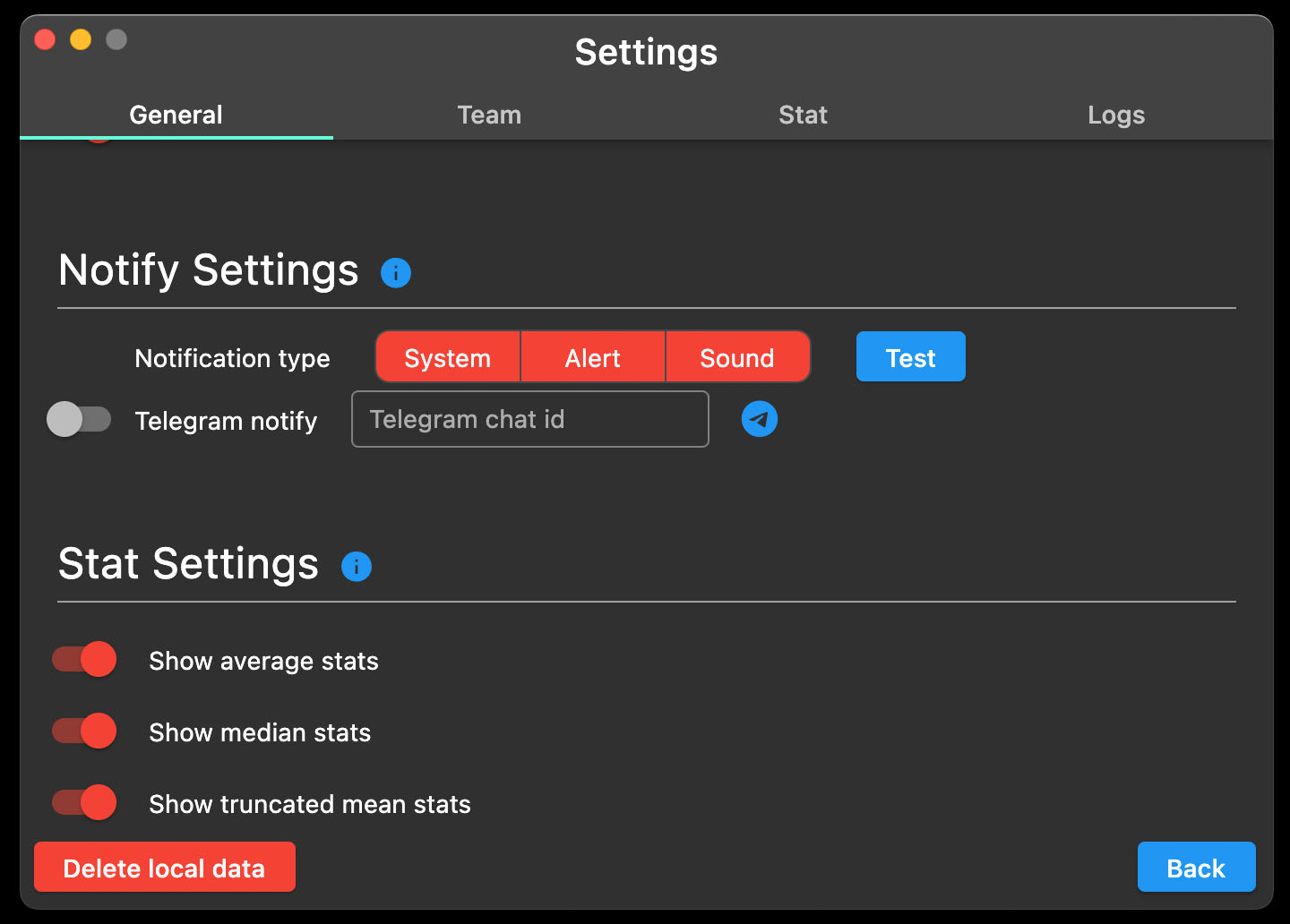
In this section, you can:
- Manage Notifications: Users can choose and test various notification types based on their operating system. Notifications play a crucial role, for instance:
- Colleague Availability Alerts: Get notified as soon as a colleague you're waiting for becomes available.
- Break Reminders: To ensure you regularly take breaks during work.
- Start and End of Workday Alerts: The system analyzes your usual work schedule and reminds you to start or end your work after a certain number of hours.
- Telegram Notifications: We have developed a Telegram bot @mycoworkersbot. It allows you to manage your work timings even when you're away from your computer. Through this bot, you can also receive alerts, which can be customized or turned off at will.
Stat Settings
In the Stat section, you can configure the display of numerical data in the Stat screen.
Settings - Team screen
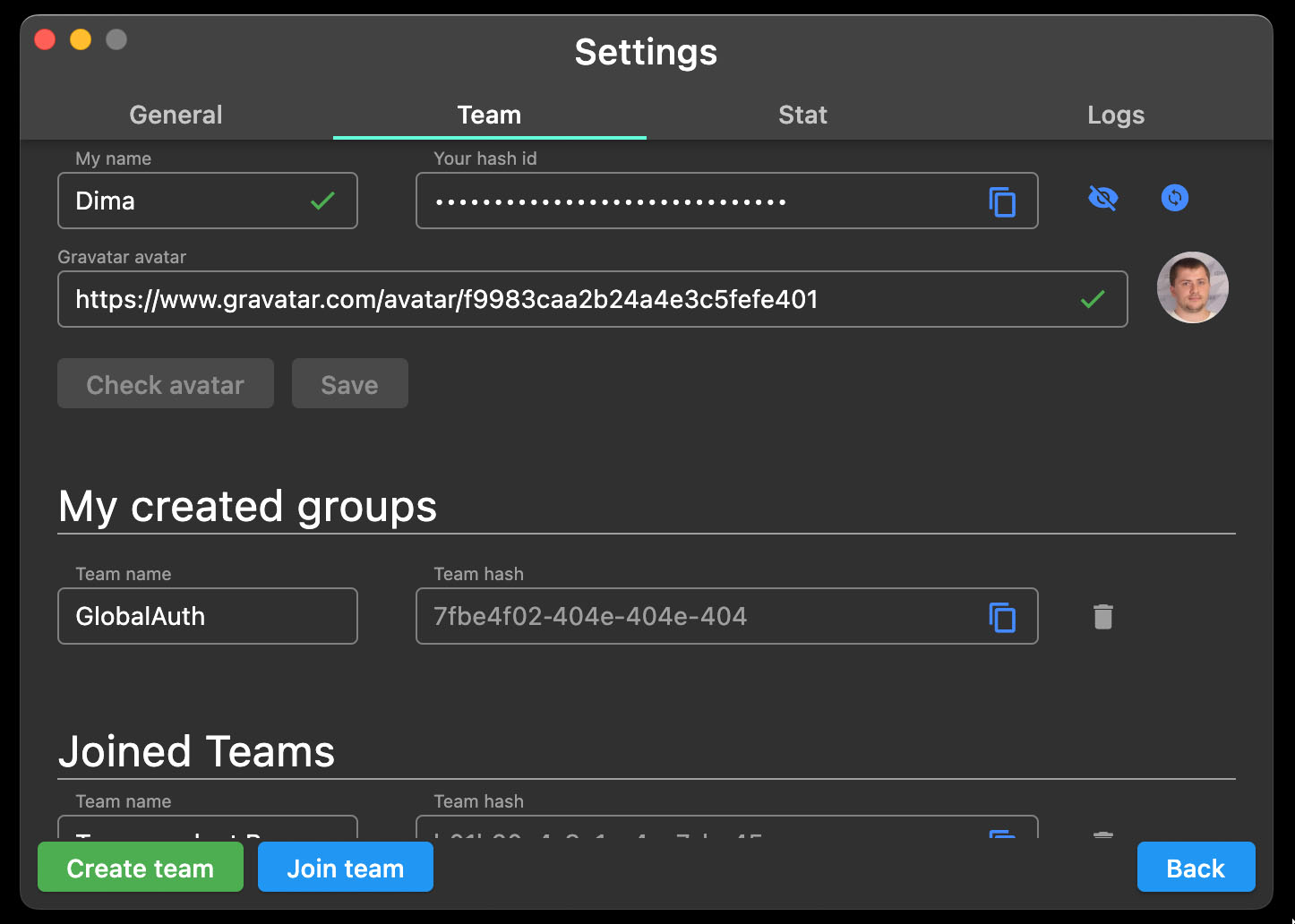
In this section, you can:
- Manage your personal information: set the name that will be displayed to your colleagues and select an avatar through the Gravatar service.
- Join colleague teams and rename them as you see fit.
- Create your own custom team.
Settings - Stat screen
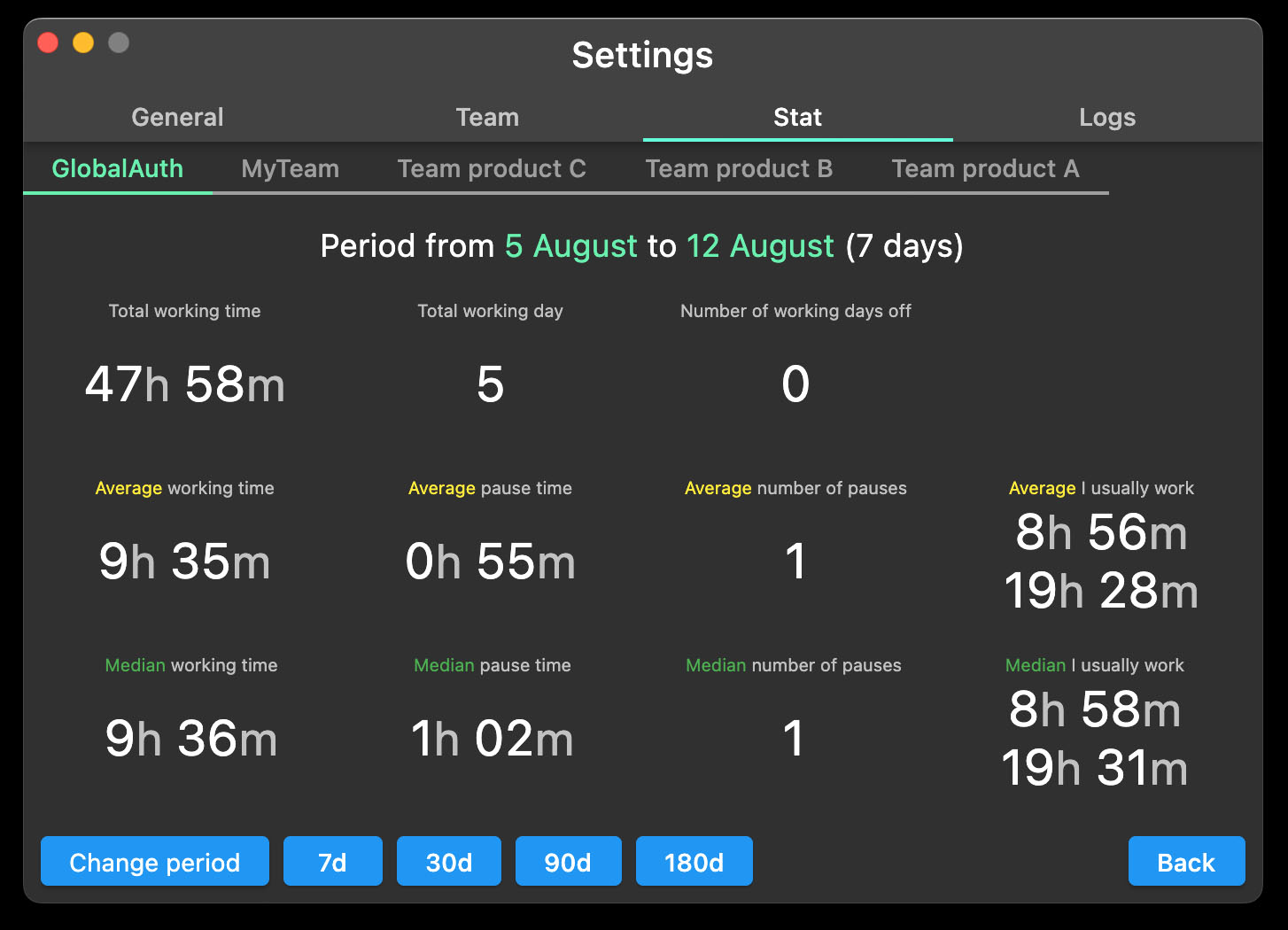
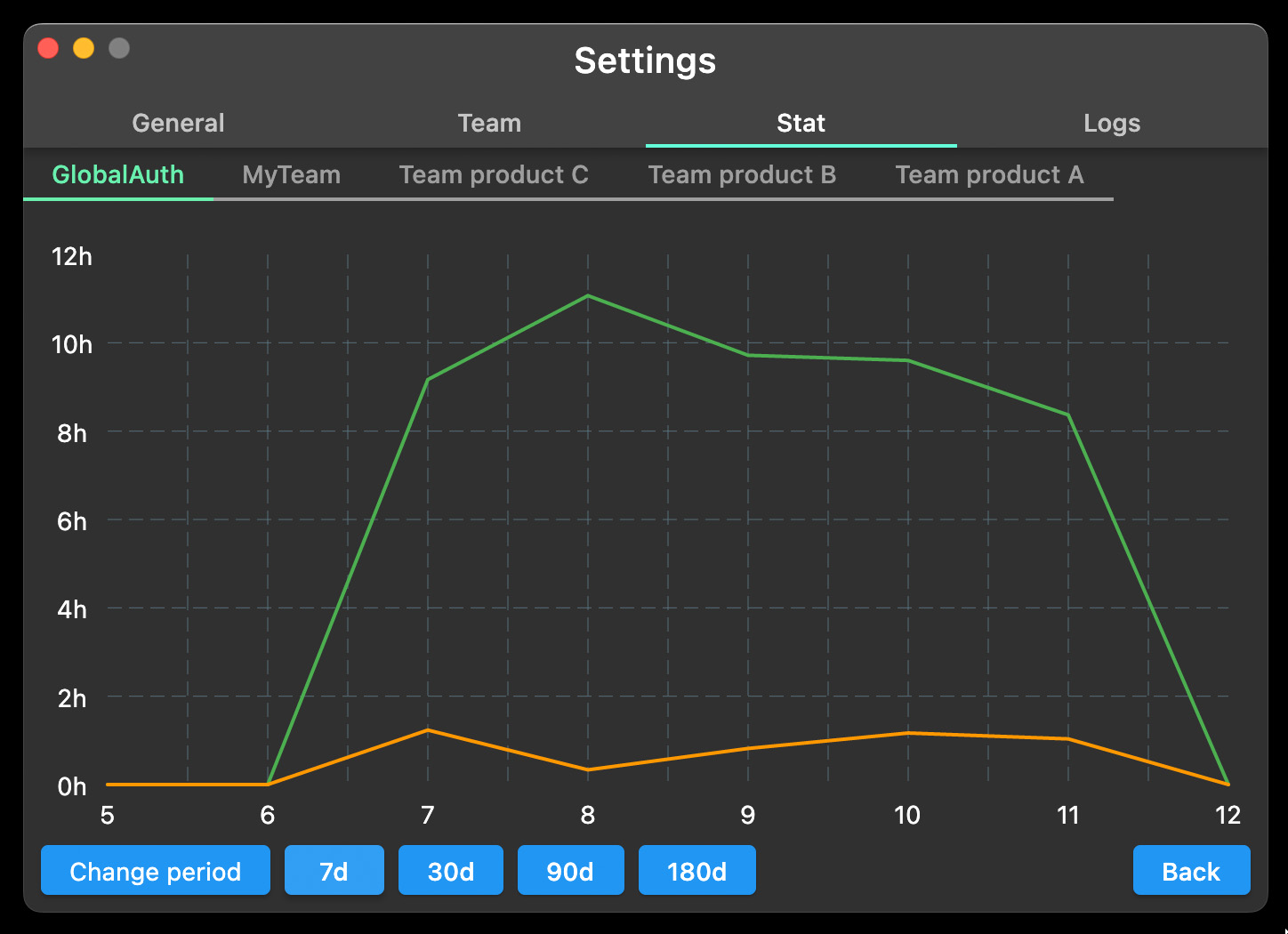
Welcome to the statistics section. Here you'll find:
- Numerical statistics, including work time, rest time, the number of breaks, and the overall start and end time of your work.
- Graphs showing work and rest durations for the selected day or period.
- The option to choose from preset or custom time periods.
- Different types of numerical indicators:
- Average value — arithmetic mean, the total sum of all values divided by their count.
- Median value — the number in the middle of an ordered set of numbers.
- Truncated mean — the calculated average excluding the top and bottom 10% of values.
Settings - Logs screen
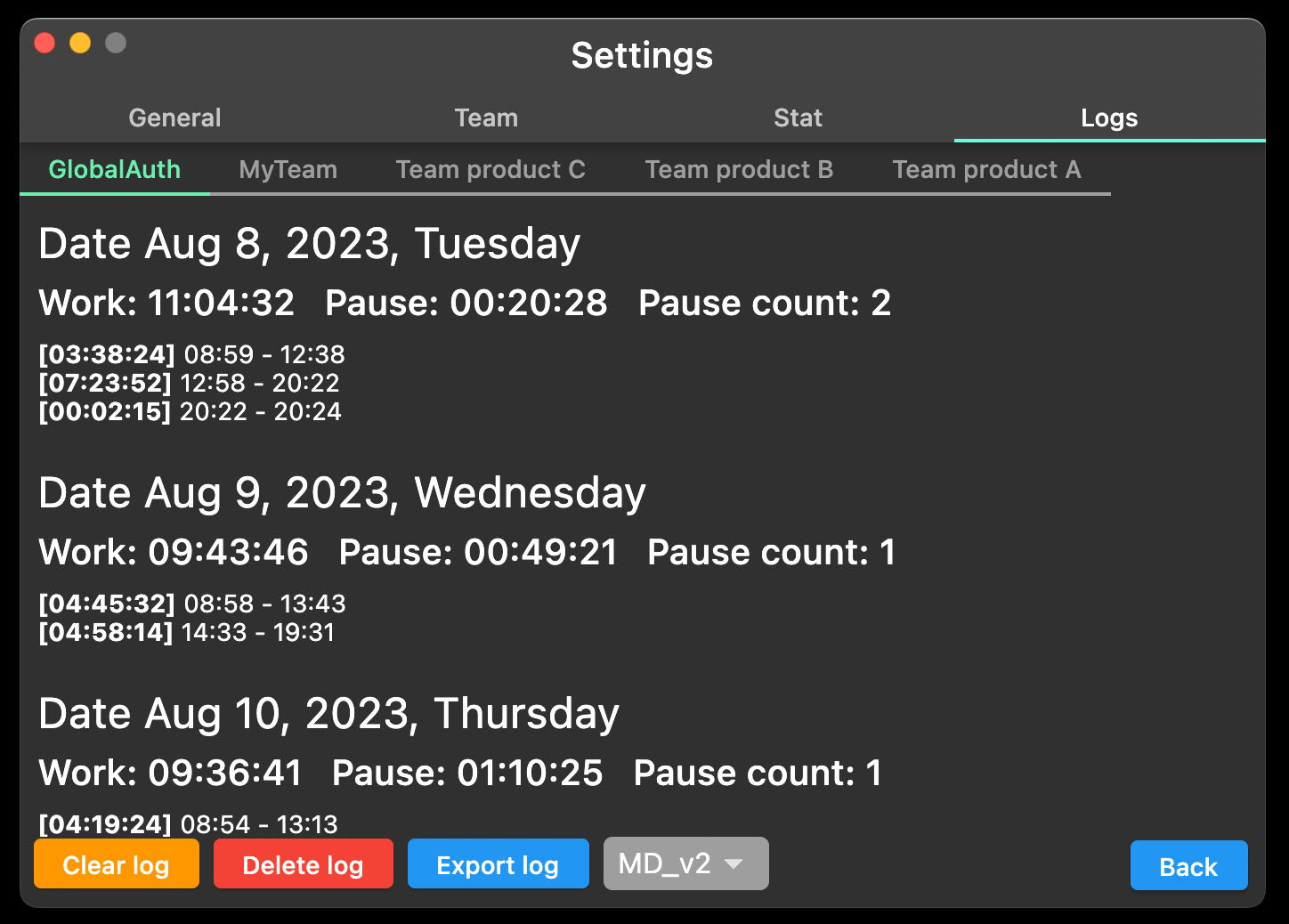
Welcome to the logs section. Here you can:
- View raw logs (timer button presses).
- See the processed information in markdown format.
- Export data to a file.
- Logs are stored solely on your device. If deleted, they cannot be recovered.
- Statistics are based on these logs and are calculated directly on your device.
- All data (logs and statistics) reside only on your device. The server only manages the logic for exchanging colleague information without storing it.
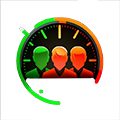 MyCoworkers
MyCoworkers